A 404 error is one of the most common issues website owners and users encounter while browsing the web. This error occurs when a user tries to access a webpage that doesn’t exist or can’t be found on the server. Let’s dive deeper into what 404 errors are, their causes, and practical solutions to fix them.
What is a 404 Error?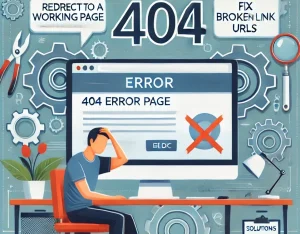
A 404 error (Page Not Found) is an HTTP status code indicating that the browser successfully connected to the server, but the requested page was not found. It’s a client-side error, meaning the problem typically lies in the user’s request or the website structure.
Causes of 404 Errors
- Broken Links: Links pointing to deleted or moved pages.
- Incorrect URLs: Users typing incorrect URLs in the browser.
- Deleted Pages: Removing content without proper redirection.
- Domain Changes: Shifting a website to a new domain without mapping old URLs.
- Server Issues: Misconfigurations in hosting or server downtime.
Negative Impact of 404 Errors
- Poor User Experience: Visitors may leave the website if they encounter too many errors.
- SEO Issues: Search engines may lower rankings if they find too many broken links.
- Loss of Revenue: If critical pages are inaccessible, it can impact sales or conversions.
How to Fix 404 Errors
Here are effective methods to identify and resolve 404 errors on your website:
- Identify the Errors
- Use Google Search Console: Check the “Coverage” or “URL inspection” report to find 404 errors.
- Employ tools like Screaming Frog or Ahrefs to crawl your site and identify broken links.
- Redirect the Pages
- Use 301 Redirects: Redirect old URLs to relevant new pages to preserve SEO value.
- Ensure that the redirected page provides similar or better content than the original.
- Fix Internal Links
- Audit your website for broken internal links and update them with correct URLs.
- Use CMS tools (like WordPress plugins) to automate internal link management.
- Restore Missing Pages
- If possible, recreate high-traffic pages that were accidentally deleted.
- Ensure the page provides the original content or its equivalent.
- Customize the 404 Error Page
- Create a user-friendly 404 error page that provides helpful navigation links.
- Include a search bar, links to popular pages, or a “Go to Homepage” button.
- Monitor Regularly
- Set up automated tools to monitor website health and Fix Errors promptly.
- Regularly audit your site structure, especially after updates or migrations.
Example of a User-Friendly 404 Error Page
A well-designed 404 page should include:
- A clear message: “Oops! Page not found.”
- Suggestions: “Check the URL or visit our homepage.”
- Navigation: Links to popular or recent posts.
Conclusion
404 errors are inevitable for any website, but their impact can be minimized with proactive measures. By addressing broken links, using proper redirects, and monitoring website health, you can enhance user experience and maintain your SEO performance. Remember, a smooth, error-free website builds trust and improves overall engagement.